The FaxPress Premier is equipped with a parallel printer port that allows users to print incoming faxes via the Premier. The parallel port supports most HP-compatible (PCL) and postscript printers. A print driver is not required when the Premier is used to print faxes. All of the configuration is done in the user's Premier profile.
FaxPress Premier has very sophisticated support for the printing of faxes. The following are considerations that should be addressed prior to printing.
Where can we print— Printing is supported via network printing where the FaxPress Premier server acts as a print client and submits print jobs on the network. In NT this is via host shareable printers and in Novell via print queues. NDPS on Netware 5 is not currently supported.
Which printer— Which specific printer is used depends on user settings. If no special selection is made, there is a FaxPress Premier wide, default print queue. For Novell this is the queue named serialnumber_printq.faxpresscontext. Each user can select a different print queue if desired.
Users can also use any local printers directly available from their workstations to print FaxPress Premier faxes.
What can we print— Generally incoming faxes or outgoing faxes or confirmations of outgoing faxes can be printed. Also, we can print notices, transaction logs etc.
When can we print— Printing can be done automatically without user intervention by the FaxPress Premier performing network printing. This can be set up for incoming faxes, outgoing faxes, confirmation pages. Otherwise printing can be done by explicit user action on incoming faxes, outgoing faxes, notices, transaction logs, phonebooks etc.
To print a fax without opening it for viewing, follow these steps:
| 1. | From your Incoming or Outgoing Faxes list, right click on a fax and select Print. |
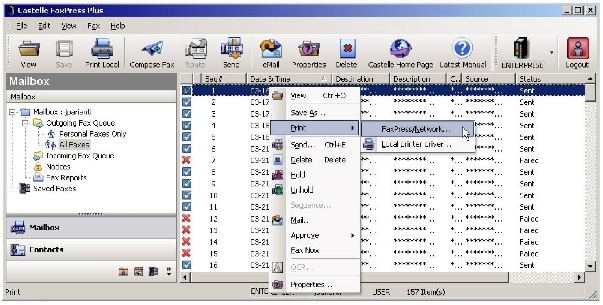
| 2. | To use a printer associated with your workstation, select Local printer driver to open your familiar Print window. Then print normally. Or, print across a FaxPress Premier network printer. |
| 3. | If you want to print to a network printer configured by your FaxPress Premier administrator, select FaxPress/Network... This opens the FaxPress/Network Print window. |
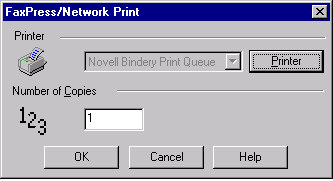
To print with the default configuration, click OK. To select a different printer, click the Printer button.
| 4. | The Printer Configuration window will be displayed. |
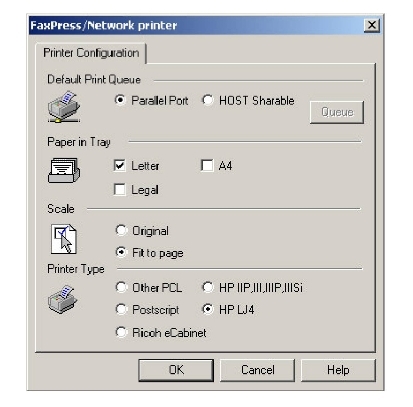
| 5. | After you have configured your printer, click OK. This will return you to the FaxPress/Network Print window. |
| 6. | Select number of copies to print and click OK to send the job to the printer queue. |
| 7. | After you’ve configured your printer, click OK. This will return you to the FaxPress/Network Print window. |
To print a list of the faxes displayed in the Outgoing Faxes Queue or Incoming Faxes Queue, follow these steps:
| 1. | Click on any item in the list you want to print. |
| 2. | From the File pull down menu, select Print List... to display the List print window. The window contains three tabs: Page, Headers and Footers, and Margins. |
| 3. | Set page parameters. |
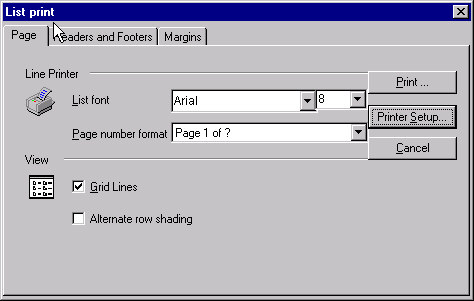
On the Page window, set the following parameters (or accept the defaults).
List font drop downs — font type and size.
Page number format drop down — format for page numbers.
Grid Lines check box — column and row lines.
Alternate row shading check box— shading to alternate rows.
| 4. | Set header/footer parameters. |
On the Headers and Footers window, set the following parameters (or accept the defaults).
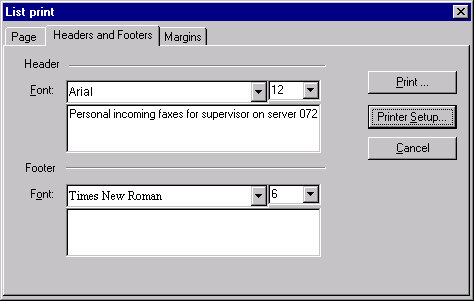
Header parameters:
List font drop downs — font type and size.
Header text — text to appear in the report header.
Footer parameters
List font dropdowns — font type and size.
Footer text — text to appear in the report footer.
| 5. | On the Margins window, set the following parameters (or accept the defaults). |
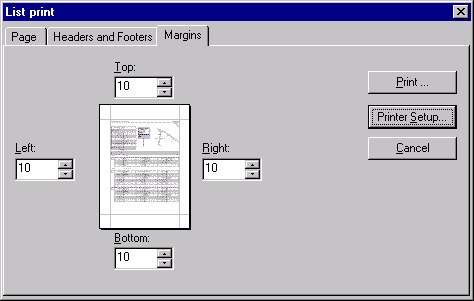
Top, Bottom, Left, Right margins — enter a value in millimeters to adjust the position of the report on the page. You can enter a value directly or use the spin wheel controls.
| 6. | When done, click on Print or, if you want to configure your printer, Printer Setup. |

This is the standard Printer Setup screen for your Windows operating system. Configure the printer as you like by clicking Properties. When everything is setup properly, click OK to print your list.
|
FaxPress Premier WebHelp
Last Updated: 11/1/2007
E-mail this page |
Castelle 855 Jarvis Drive, Suite 100 Morgan Hill, CA 95037 Toll-free 800.289.7555 Tel 408.852.8000 Fax 408.852.8100 |